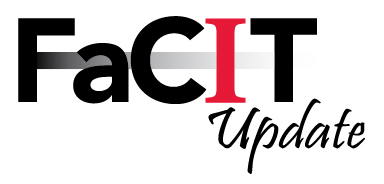Facing the prospect of teaching an online course necessarily
elicits a focus on the elements of sound online course design. However, the fun
isn’t over when the course is built. Face to face courses regularly require
instructors to expend time and effort on classroom management; the same is true
of online courses. In fact, some instructors find that online courses require
more time and effort to facilitate than corresponding on-campus courses.
The links below explain the best practices adopted by a
variety of institutions of higher education around the country. Take a look at
the resources to mine their ideas and establish proactive procedures and habits
to implement in your own courses.