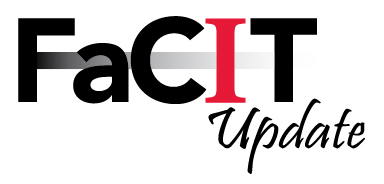Today’s addition to the FaCIT Update blog examines Pages in Canvas. First, we’ll examine
how to create and add content to a Page by watching a short video, and then
explore some ways to use Pages in your course. Finally, we’ll learn more about
adding interest to Pages by utilizing the Rich Content Editor.
Most instructors will want to create some content pages in
their new Canvas courses.
The uses for content pages may vary; some pages will simply
provide a place to impart lesson information to students as in this example.
A well-constructed Content page may become your course home
page, serving as both an introductory and organizational tool for your course,
as in the examples found here and here.
Other course home pages may include multiple images and
navigational links to course modules, providing an attractive and inviting
landing page for students from which they can move through the entire course.
An excellent example of formatting may be viewed at this link.
Canvas makes adding links, images, video, or audio simple.
View this video to learn how to use the Rich Content Editor to add interest to your Pages.
The Rich Content Editor does allow for the insertion of
various font colors, background colors, and so on. However, keep in mind that
basic principles of Universal Design still apply to the pages you create; in
order to allow users with visual or learning impairments to fully utilize your
page, stay with high contrast colors such as black font on white background.
Remember to avoid using color-coding to
convey meaning or to separate sections unless the section heading is also
tagged as a heading; the meaning will not be available to persons who are
colorblind or using screen readers. For text, use bright red color sparingly, use bright blue only for hyperlinks, and do not underline text unless it is a hyperlink.
For more information about Pages, see the Canvas Guides.